- Download Tuner PRO RT and TCU Drivers from Download section
- Install TunerPro
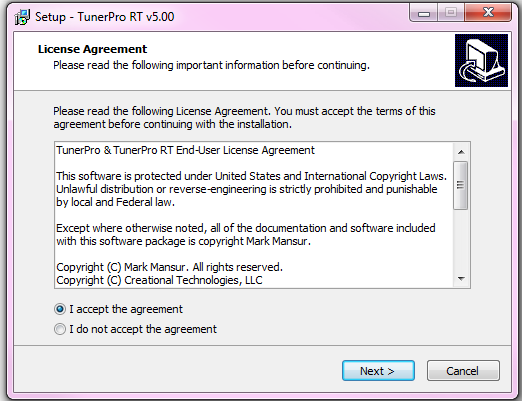
- Start Tuner Pro
- Go to “Tools” and “Preferences”
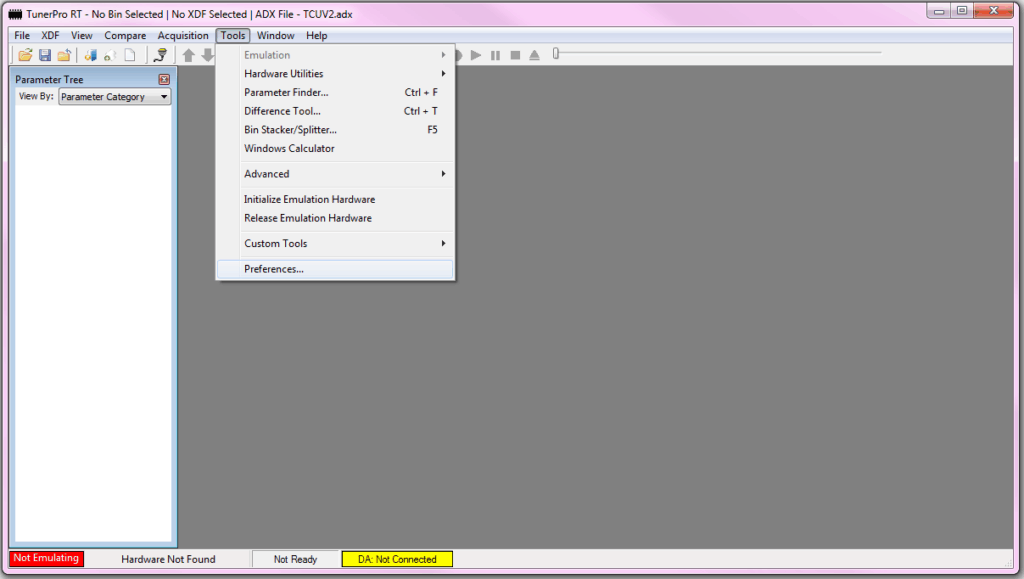
- Open “Data Acq./Emulation”
- Set Interface type: “Use Plug-in”
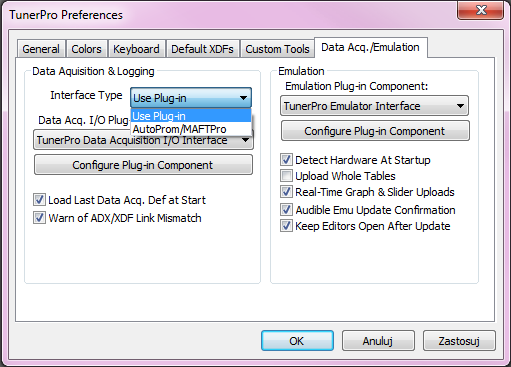
- Open Configure Plug-in Component
- Set Port Type: “Shared with Emulator”
- Confirm all settings
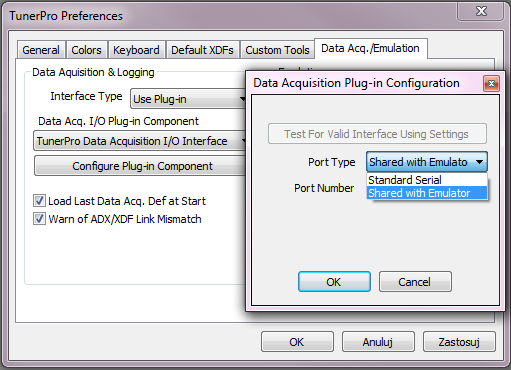
- Download XDF and ADX definitions from Download section and unpack them
- Go to “XDF” and “Select XDF”
- Select downloaded XDF file
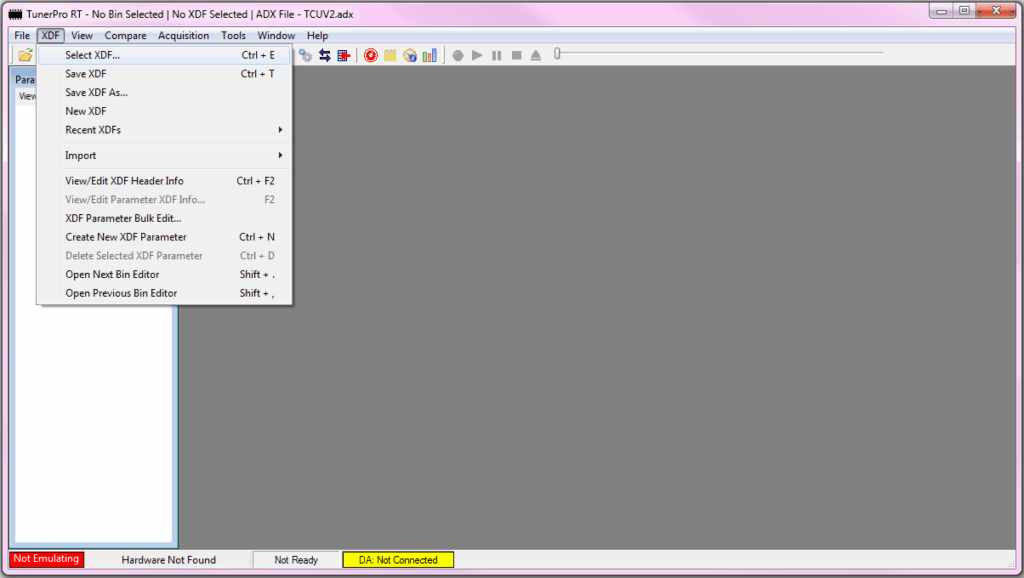
In the Paramater tree on the left side change View by to “Parameter Category”
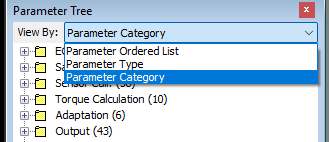
- Go to “Acquisition” and “Load Definition File”
- Select download ADX file
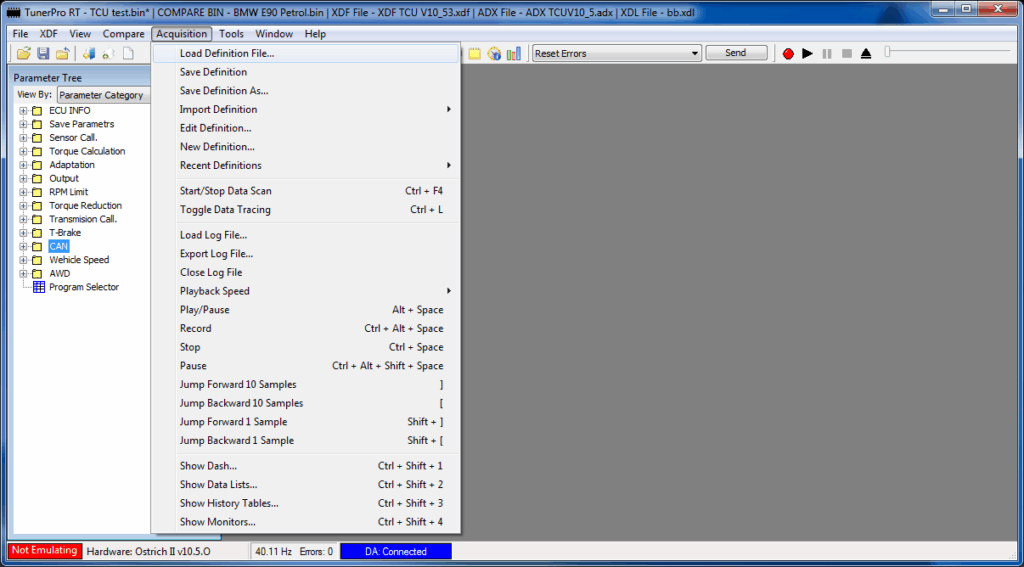

How to use Tuner Pro:
- First connect USB from TurboLamik TCU to your computer
- Turn on ignition in the car
- Press button 1 (Initialize Emulation Hardware)
- Press button 4 (Enable/Disable Show Data)
- On the bottom left of your screen, version of the software will appear
- Make sure that XDF and ADX files match the version of software
- Press button 4 (Enable/Disable Show Data)
- To read maps from TCU use button 3
- After download finishes save it on your disk with proper names to determine changes that you will be making
- Always keep all the versions saved on your computer when doing changes
- Do necessary changes to a parameter and save using floppy disk icon in it’s window
- Press button 2 to upload it to TCU
- To enable dashboards press button 5
- You can select from multiple dash types to suit best what you are doing